How To Use Google Alerts In Your Job Search was originally published on Ivy Exec.

Most people apply for an average of 21 to 80 jobs before landing one. But it can be time-consuming to search for all the relevant job possibilities, especially if you’re in a specialized field that doesn’t post jobs very often.
One of the ways that you can be informed about newly-posted jobs that interest you is by setting up a Google Alert. If you’ve never used Google Alerts, they comb the Internet for any content that fits your search terms. Then, the search engine sends you email notifications based on your preferences.
According to Google, you can create Alerts based on the following parameters:
- The type of information you’re looking for
- Which websites will this information be coming from
- How often do you want your alerts to be sent (immediately, daily, weekly, etc.)
- Where do you want the information to come from (city, state, etc.)
- The number of results you want
- Where you’ll receive the email bulletins
Of course, you need to be careful in setting up your Google Alert so you don’t miss job postings or get overwhelmed by too many notifications.
Google Alerts aren’t only helpful in finding job postings, either. You can also use them to explore your online presence or research industries and companies.
Here, we’ll talk about how to effectively use Google Alerts to help you in your job search.
Reasons to Use Google Alerts
Google Alerts comb multiple job sites.
Many job seekers realize too late that their favorite search platforms, like Monster or Indeed, haven’t posted a job that would have been perfect for them. For whatever reason, some companies only post open positions on their websites or LinkedIn. Other times, one job site publishes the job while another doesn’t. Alternatively, the algorithm you’ve set up on one site could catch a job while another site misses it.
So, creating a Google Alert for the type of job you want ensures you won’t become overly reliant on a single job board.
Google Alerts can prepare you with current information on companies and fields that interest you.
Suppose you’re applying for a job at a particular company or have an interview at one. In that case, you can use these notifications to discover the most up-to-date information about the organization. Then, you’re better equipped to craft your cover letter, focus your interview responses, and ask informational questions.
You can also research trends in the field. By staying abreast of developments in your field, you can identify what additional training you might need to be a desirable candidate for positions, for instance. You can identify keywords, terms, and jargon most commonly used in your industry and tailor your cover letter and resume accordingly.
Google Alerts help you improve your online image.
You can also create a Google Alert for your name to see what hiring managers learn about you online. This is most useful if someone who shares your name has a negative virtual presence. Suppose you discover that this is the case. In that case, you can differentiate yourself, perhaps by using your middle initials or a nickname, to let hiring managers know you’re not the person posting risqué pictures on social media.
How to Set Effective Google Alerts
Identify your keywords.
If you’re not precise in your Google Alert keywords, you will undoubtedly be overwhelmed with information you can’t use. So, set up specific keywords.
For instance, if you’re looking for jobs in a particular industry, you could list your specific job title or a product that you work with. You could also search for a company’s name.
You’ll be able to set up more specific parameters later, but identifying particular keywords is an essential first step.
Limit your job search to the area where you want to work.
If you don’t specify where you want to work, you will receive job postings from around the world! Under the “Show options” menu, you can choose the “Region” or regions from which you want to receive the alerts. Then, you’ll only receive postings from the areas where you live or would move for a position.
Limit where your information comes from.
If you don’t limit the types of websites your Google Alert could comb, it might return irrelevant content that’s not useful to you.
To do this, choose the sources the alert should include in the “Show options menu.” Here, you’ll be directed to “Sources,” where you can select the types of websites that are relevant to you.
Note Google Alerts won’t look through social media platforms, but it will search the following:
- News
- Blogs
- Web
- Video
Decide how frequently you want to receive your alert.
If you receive Google Alerts too frequently, you might stop diligently reading them. However, if you accept them too seldomly, you might miss job postings with upcoming deadlines, for instance.
So, decide how quickly Google should send each alert. You have three options:
- Instant alert. Google will send these alerts as soon as the keyword you have specified appears on a relevant source.
- Once a day. This option sends a Google Alert to you daily with all the instances your keyword has appeared online within those 24 hours.
- Once a week. This option sends you a notification with all of the instances your keyword appeared online that week.
Using Google Alerts in Your Job Search
Google Alerts can save you time searching for job postings, industry trends, and company news. At the same time, effectively-tailored Alerts also ensure that valuable information isn’t slipping through the cracks.
The key here is to create specialized, tailored Google Alerts, so they are helpful to you and don’t overwhelm you with unnecessary information.